How to Manage and Adjust your Availability
Logging In and Accessing Availability Settings:
Begin by logging in with your username and password.
Navigate to the availability settings tab, which is located on the left side bar at the bottom of the list of settings.
Making Adjustments
To set an out of office period, specify the start and end dates, then click “Apply” to confirm.
If you need to adjust your standard hours, simply update the relevant fields and click “Save” to apply the changes.
Confirmation
After setting your availability or making adjustments, you’ll receive a confirmation message indicating that your changes have been saved in the green bar at the top of the page.
Setting Your Availability
Within the availability settings tab, you’ll find three key areas:
Standard Hours
This section lists your regular availability, typically Monday through Friday, or Sunday through Saturday, depending on your preferences.
Today’s Availability Toggle
Located in the top right corner, this toggle allows you to indicate if you’re available outside of your standard hours for referrals on a temporary basis or need to run out for the afternoon and are not available.
Out of Office Features
Use this option when you’re away on vacation or dealing with family matters. Toggle the out of office feature on, click the select button and set the start and end dates accordingly.