How to Export Data
Start by logging in with your username and password.
Click on “Login” to proceed.
Navigating to Export Data Page
Once logged in, go to the grey bar on the left and click on the words “Export Data” which is below Dashboard
Type of Export Available
On this page, you can export CSV files to conduct your own reporting needs. These files provide insights into status counts of referrals and can be opened in Excel or Numbers.
Selecting Date Range
Choose the date range for your report.
Options include:
- Today: Export today’s data
- Week: Export data from the past week.
- Month: Export data from the past month.
- Year: Export data from the past year
Custom Date Range: Customize the time frame to fit your reporting needs.
Exporting Data Sets:
You have two options for exporting data sets:
- Latest Status: This displays each referral with its most recent status in the system.
- Historical Data Set: Shows an audit trail of referral statuses, particularly when a referral appears multiple times.
Selecting Time Zone:
Use the dropdown to choose your preferred time zone for accurate data representation.
Exporting Data:
Once you’ve configured your preferences, click on “Export”. A confirmation message will appear, indicating that the export was successfully submitted.
Viewing Submission
Your report will be visible at the bottom portion of the Export Data page for viewing and you can also download as a csv. This report available for 24 hours.