How to Accept or Reject a Pending Referral Assigned to You
Notification of Pending Referral:
Depending on your preferred contact method (listed below)
you’ll receive an alert about a pending referral assigned to you.
Contact Methods:
Email
Text message
App Notification
Please note that you have only 15 minutes to respond, so act promptly.
Accessing the Login Page
Click on the provided hyperlink in the notification to navigate to the Help On Demand login page.
Enter your username and password on the login page, then click on “Login”.
Manage Referrals Page
- Upon logging in, you’ll be directed to the Manage Referrals page.
- If you are already logged in and on another section, click on “Manage Referrals” at the top of the grey section on the left side of the page.
- Here, you’ll find the pending referral marked as “Pending Referral”.
Reviewing Referral Details
- Take note of the consumer’s city, county, and state provided with the referral.
- Additionally, check the “Referral Expires” column to see the remaining time to accept or reject the referral.
Accepting or Rejecting Referral
In the “Referral Status” column, you’ll find options to either click on the gray “Reject” button or the “Accept” button
Accepting:
Click on the “Accept” button to proceed. After acceptance, you’ll see the consumer’s first and last name along with their contact information.
Rejecting:
If you choose to reject the referral, confirm your decision in the pop-up window and click on “Continue”. The referral will then be sent back to an available agent or broker.
Contacting the Consumer
As a best practice, we recommend contacting the consumer within 15 minutes of accepting the referral.