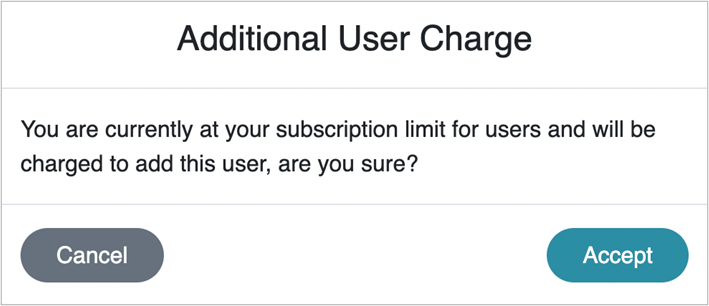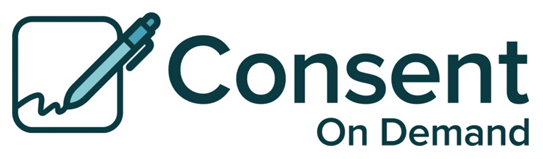Purchase a Send Pack
On the right side of the page, on the top row, you can purchase a Send Pack by Clicking on “Need More? Buy a pack” under Send-Pack Reserve. Choose the option you want and press confirm. Your card will be charged and the Send Pak will be added to your account. It never expires.
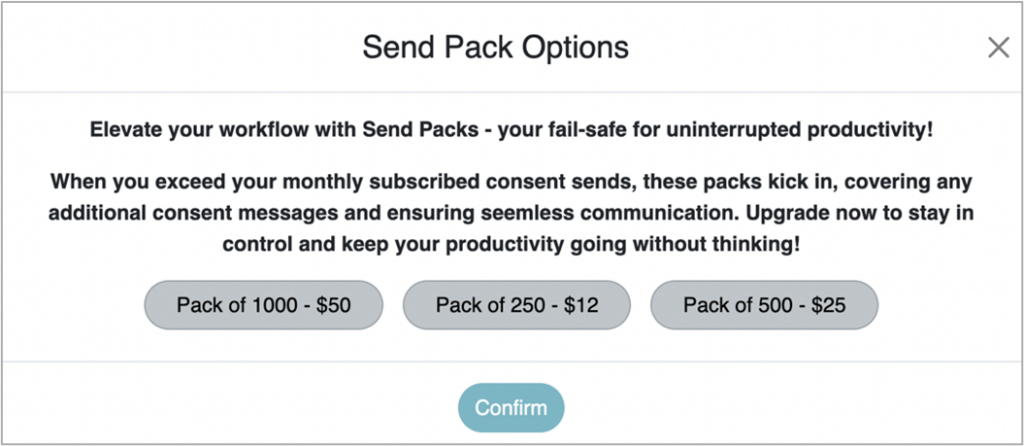
Adding Users
On the right side of the page, on the second row, you can purchase Additional Users by Clicking on “Add a new user?” under Unassigned Users. You can also access this by using the left navigation bar and clicking “Users”
It will take you to a page that lists all the users in your account. Go to the upper right corner and Click on the dark grey “Add User” button. The following box will pop up where you can add one or many additional users.
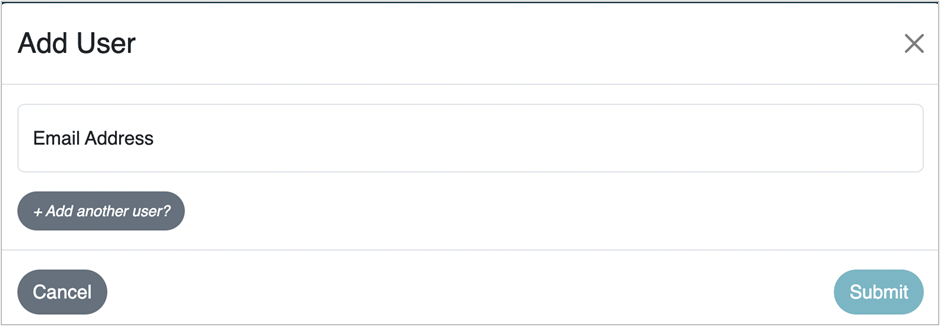
If you have reached your limit of users, each additional user will be $5/month. A confirmation box will pop up after you enter your users to confirm that you agree to the extra charge.