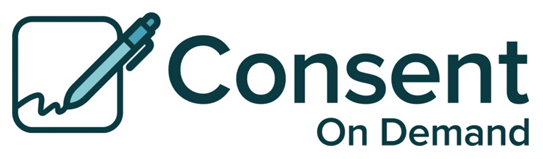How to Send A Consent
Let’s take a look at how easy it is to send a request to eSign a Consent.
First you log in using your mobile device, tablet or computer.
It will Open to the Send Consent Request page.
New Contact:
Enter your client’s information, first name, last name, email, phone number.
Since this information is new, we will save it for you into your contact list.
Existing Contact:
Just start typing their name, and possibilities will pop up. Select the correct contact.
Select if you want to send the Consent via Email or Text
Compose the consent message. You can either type it free form or select from a template.
If you select a template you can edit the language in the template without affecting the saved template
Double check all your information is correct and Click on Submit
Checking your Consent
On the left side bar click on “Consent Form History”
The most recent consent sent will be at the top. If the consent has been signed there will be a date in the Date Completed Column. You will also get an email when the client has signed the consent.
If the Consent has not yet been signed there will be an Grey “Action” button that you can click. Here you can resend, or cancel the request.
When a consent is complete, it will show the completed date and you can click on “View” to see the completed consent form. You can then print or download it as a PDF from this screen.
See how to download or print a consent