Let’s Explore the Dashboard Page and its Features:
Begin by logging in with your username and password.
Click on “Login” to proceed.
Navigating to the Dashboard Page
Once logged in, go to the grey bar on the left and click on the word “Dashboard” which is below Manage Referrals
Overview of Dashboard
The Dashboard page provides a summary of referral status counts and activity within a specific date range.
Performance Indicators
You’ll find five performance indicators to review:
- Maximum Acceptance Period: The maximum time allowed for accepting referrals.
- Average Response Time: The average time taken to respond to referrals.
- Number of Referrals Assigned: Total count of referrals assigned to you.
- Number of Referrals Missed: Total count of referrals missed within the specified date range.
- Average Acceptance Percentage: The average percentage of referrals accepted.
Custom Date Range
- Click on the last button under Date Range that says Custom
- A Calendar will show up and select the start and end date of the range you would like to view.
- After selecting the desired date range, click on “Apply Changes” to update the dashboard.
Data Views
You can view the data by different time frames.
Options include:
- Today
- Weekly Activity
- Monthly Activity
- Past Year
- Custom Date Range: You can specify a custom date range, such as looking back two months.
Reviewing Performance
Once updated, you’ll see changes reflected on the dashboard. For example, you’ll observe adjustments in average response time and referral acceptance metrics based on the selected date range.